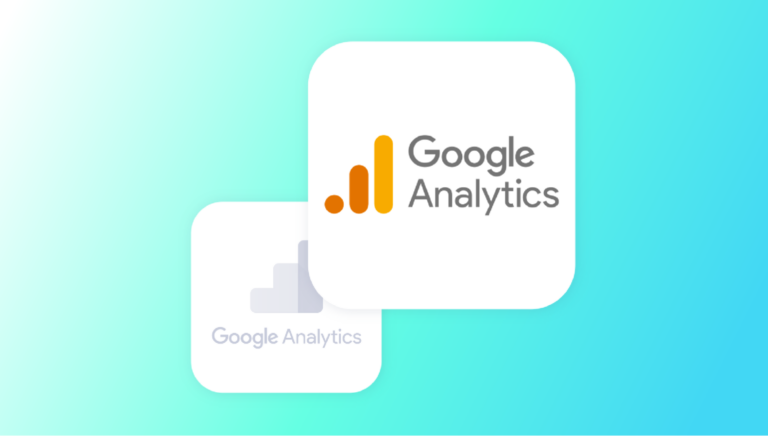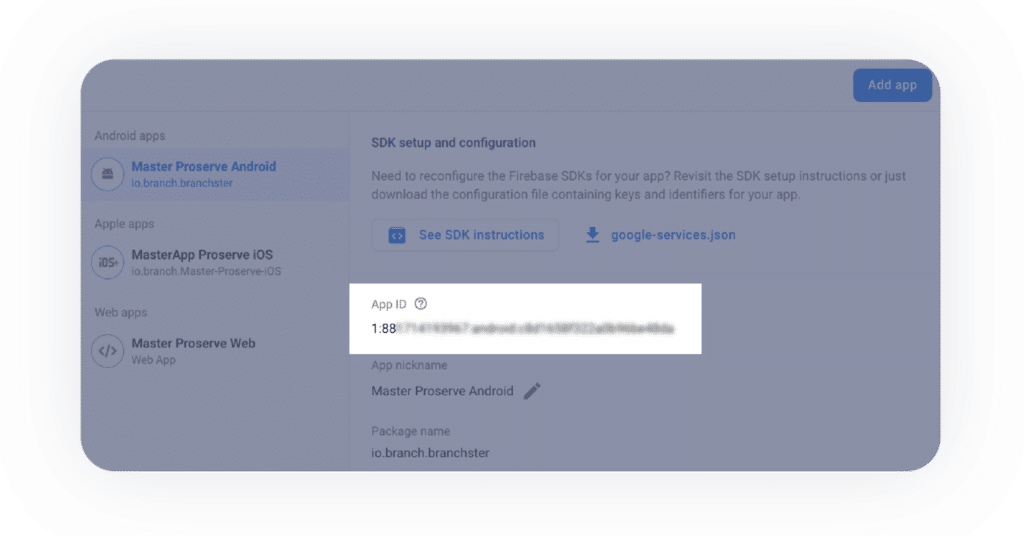Over the past few years, Google has been working to move businesses to Google Analytics 4, the newest version of their web and app analytics tool. While Google Analytics 4 offers benefits like improved cross-platform measurement, we know there’s no such thing as a simple product migration.
To help, we want to make it as easy as possible for you to keep getting the data and insights you count on from Branch.
First, if you’re using a client-side Firebase analytics relay, you’re not impacted and don’t need to read any further.
Most businesses have until July 1, 2023 to move to Google Analytics 4. Customers of Google Analytics 360 will have until 2024 to complete their migration.
But the best news is that Branch already integrates with Google Analytics 4!
Branch supports app traffic data, installs, opens, commerce events, content events, user lifecycle events, and Branch custom events with GA4.
Bringing Branch and your analytics together can help you to better understand how your different campaigns, channels, and marketing strategies are driving new users and engaging existing customers.
Below you’ll find the steps you can take now to get ready to use Branch with Google Analytics 4:
1. Check which version of Google Analytics you’re using. If you’re using the old version, you should see a blue notification at the top of the page when you log in. If you’re already using Google Analytics 4, good news, you’re done! Google also provides detailed instructions to check your version.
2. Make the move to GA4. Reach out to your internal analytics team, check in with your analytics partner, or follow Google’s migration guide. If you haven’t started, now is the time to get going.
3. Connect your Google Analytics and Branch accounts. First you’ll need to collect your Firebase App IDs and API secrets from your Analytics account.
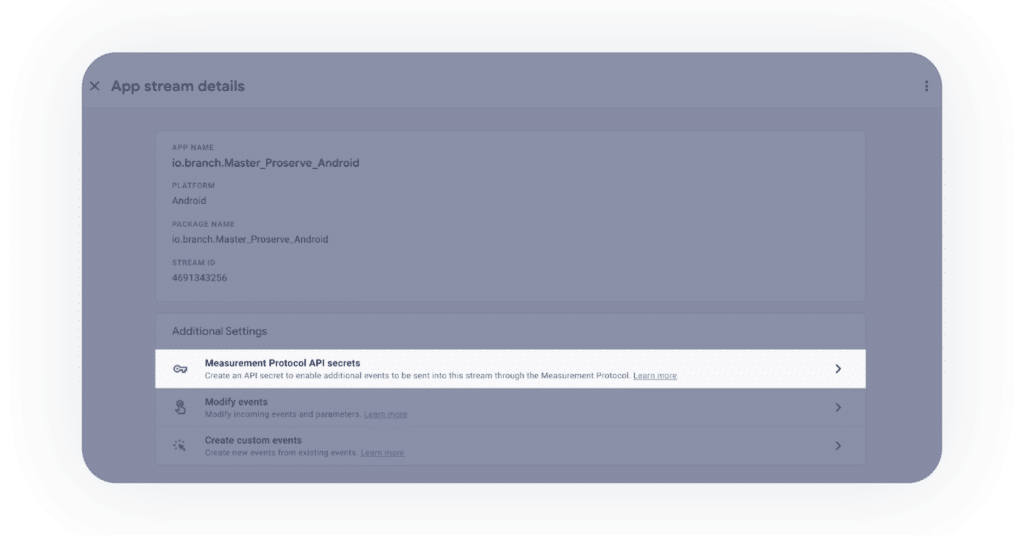
Creating an API Secret in Google Analytics 4
Next, you’ll log in to Branch and create a new Data Integration for Google Analytics 4. This requires the App IDs and API Secrets you just collected.
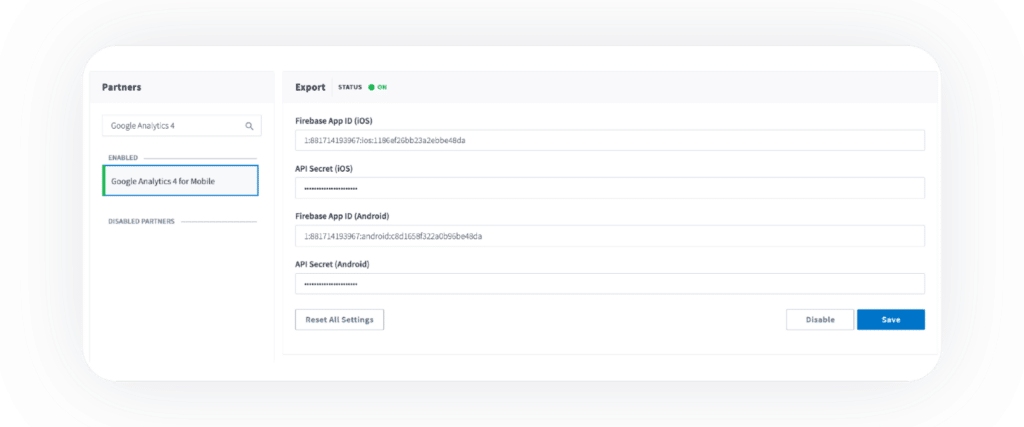
Creating a Data Integration in the Branch Dashboard
4. Pass the right data to Branch. You’ll need a developer to help with this step. For a given app session, the unique Google Analytics identifier needs to be passed to the Branch SDK in order for Branch to properly send events to Google Analytics.
5. Make sure it works. After a short period of time, you will be able to see Branch-attributed conversion in Google Analytics. To verify data is being sent from Branch to Google Analytics, view the Branch Dashboard’s Liveview Webhook Records and apply the following filter:
For further details on the steps above and more information on setting up your integration, check out this guide from Branch.
Ultimately, our goal is to help you create great experiences for your users. We believe a solid measurement foundation is critical to achieving that experience, which is why Branch is here to help you make a successful move to Google Analytics 4.
You can see more about how Google — as well as all of our data integration partners — work with Branch here.